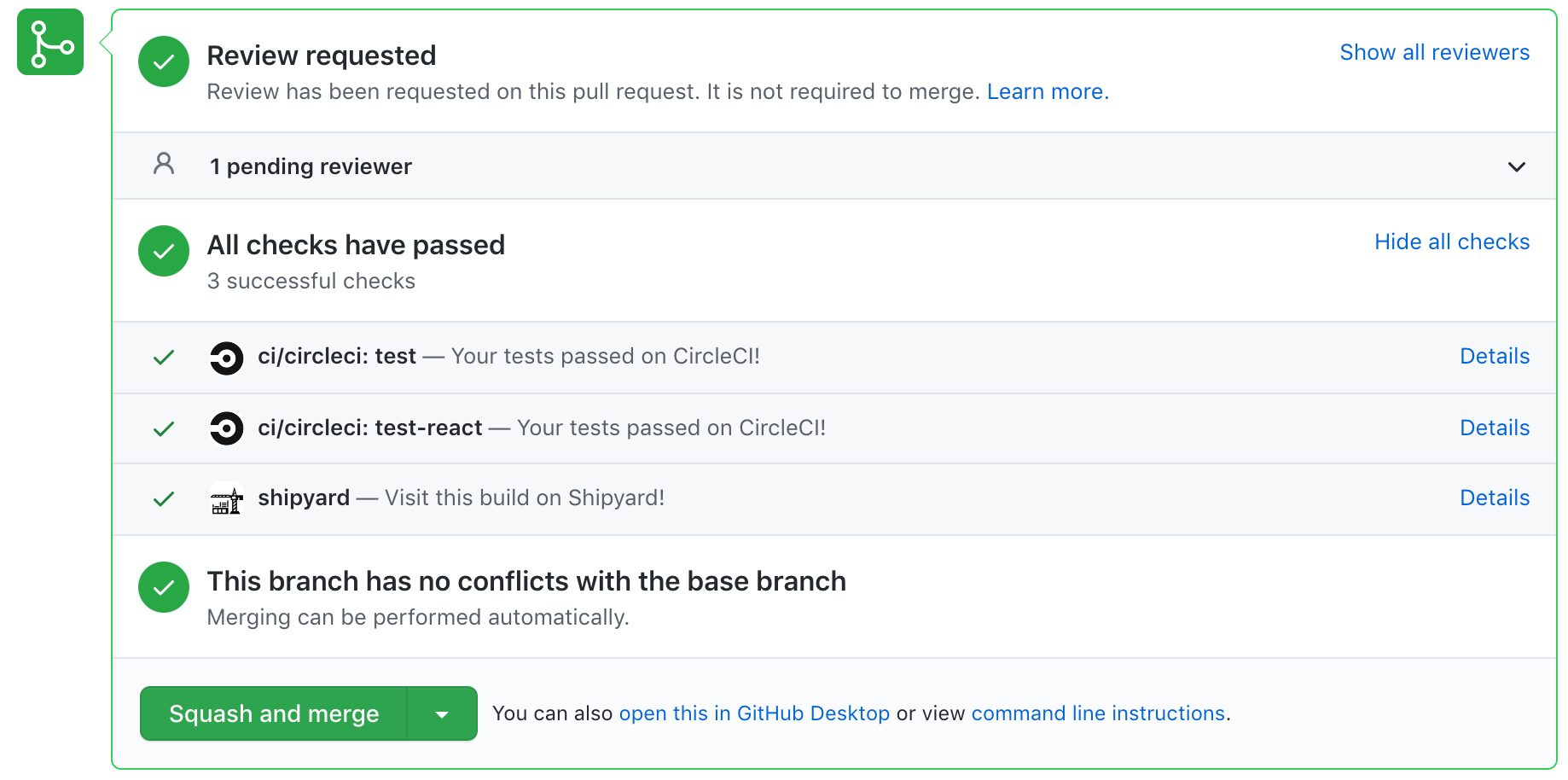Installing on GitHub
Shipyard works by integrating with GitHub and GitLab. This allows us to keep your environments up-to-date with your code: building the moment you make any changes. Reach out to Shipyard support if you want to use both git providers simultaneously.
Select repositories
When you log in to your organization on Shipyard for the first time, you'll be prompted to install the Shipyard app on GitHub. From there, you can grant Shipyard access to all repositories or select specific repositories.
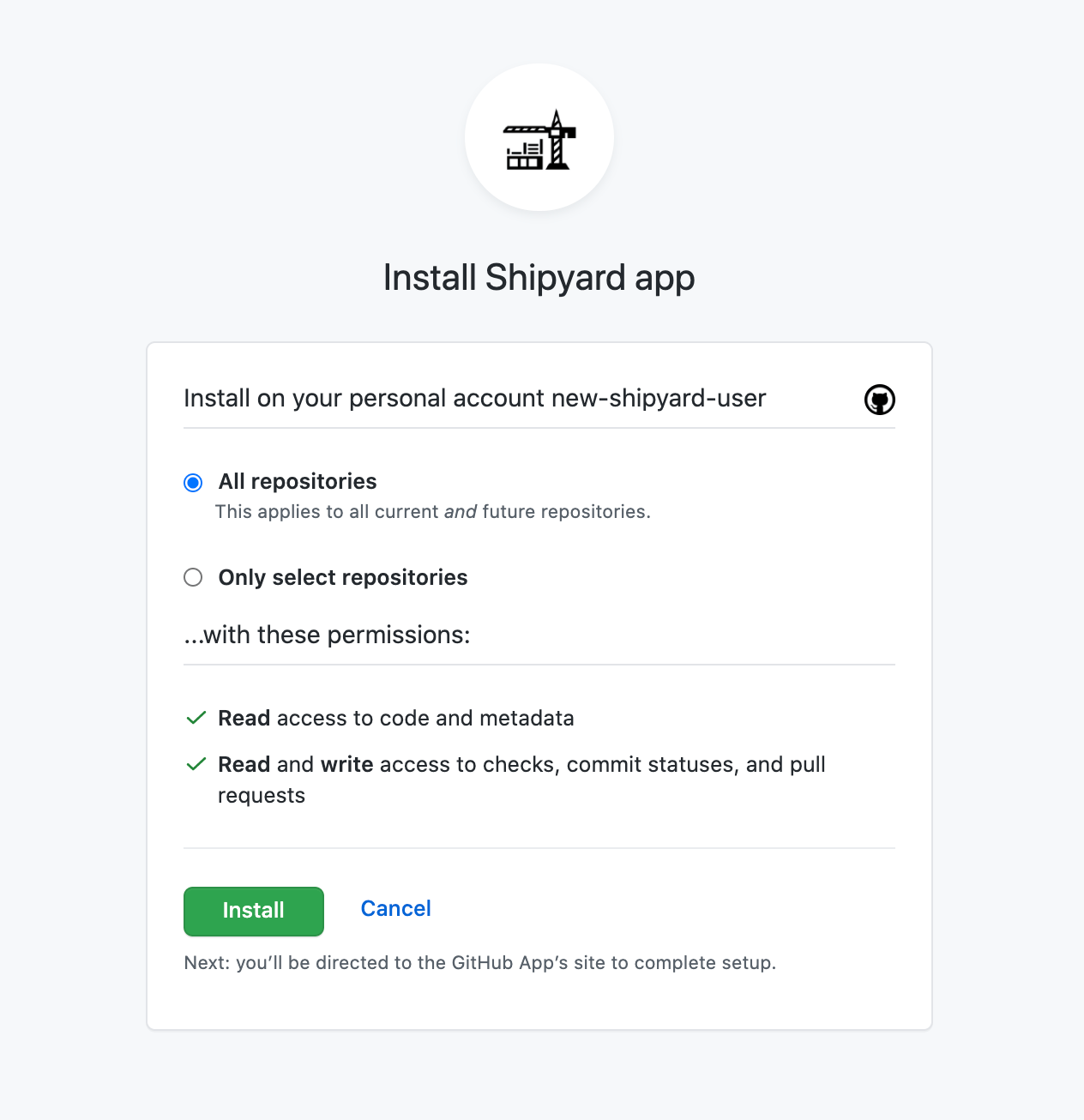
Update repositories at later time
You can change these permissions whenever by going to + Application -> Configure the Shipyard app on GitHub. This will open the Shipyard app configuration on GitHub.
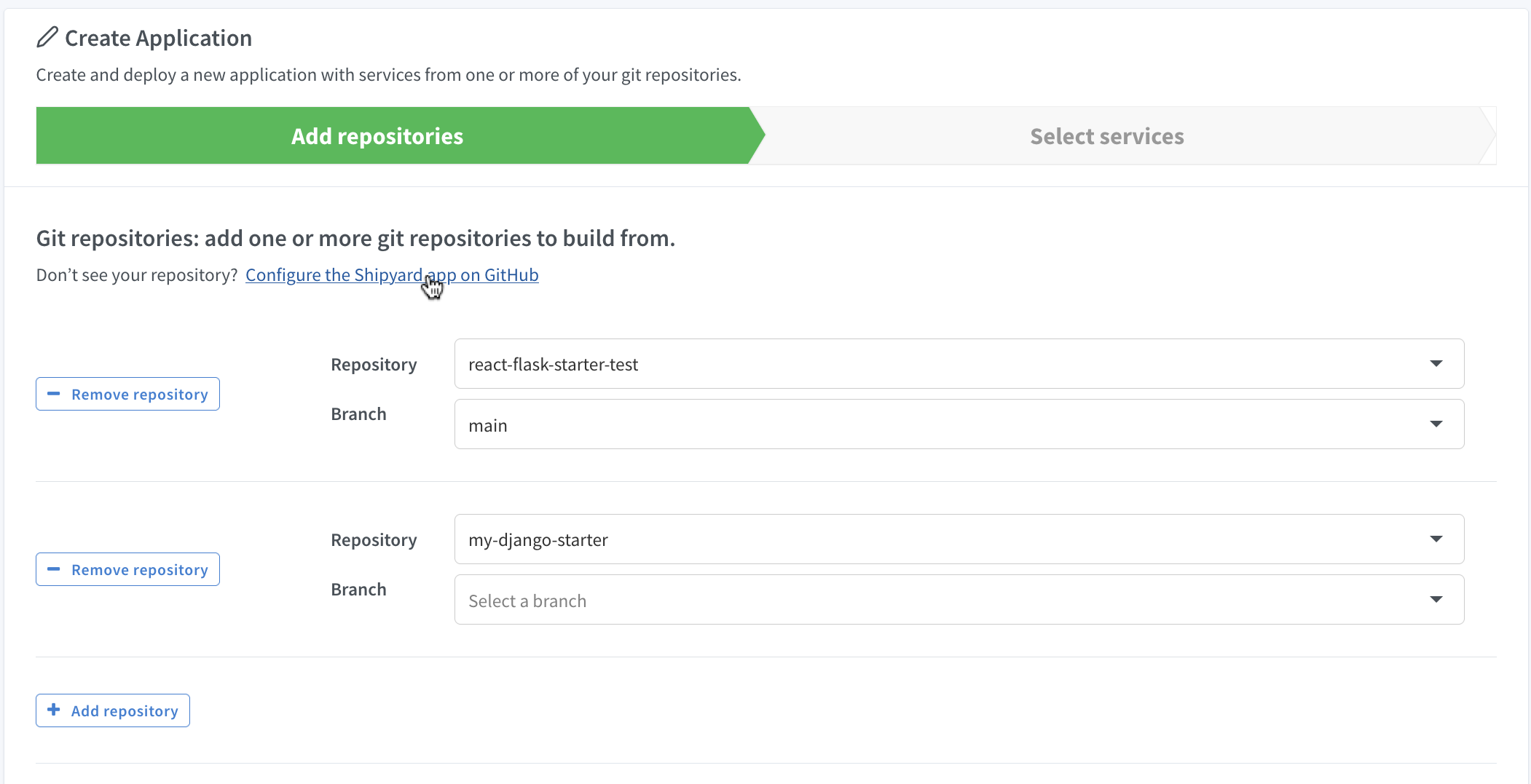
Alternatively, you can navigate directly to your Installed apps on GitHub and click the Configure button next to the Shipyard app.
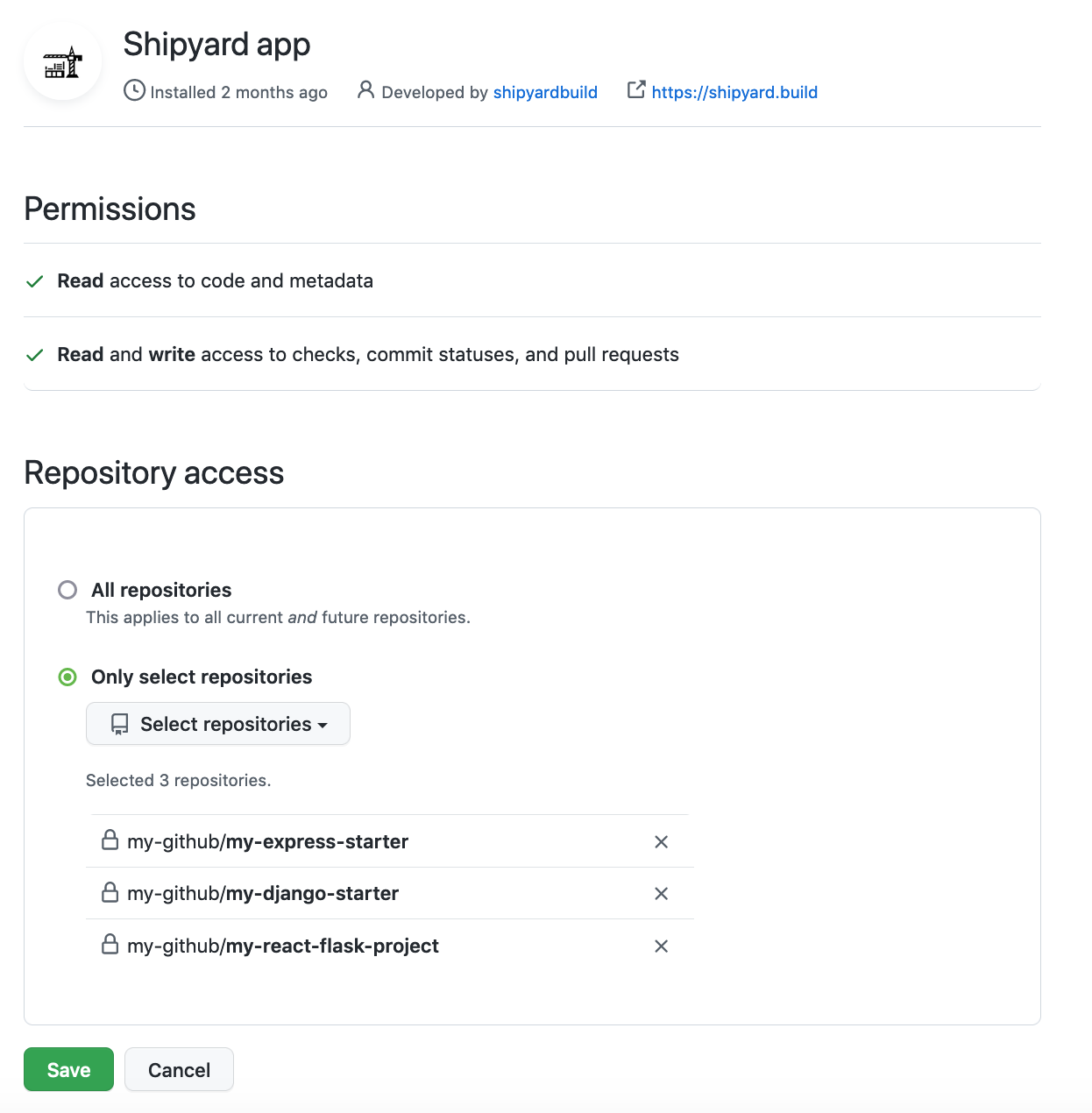
Configure commit checks and PR comments
Shipyard offers GitHub commit checks and PR comments to update you on the status of your ephemeral environments.
Read more about commit checks and PR comments.